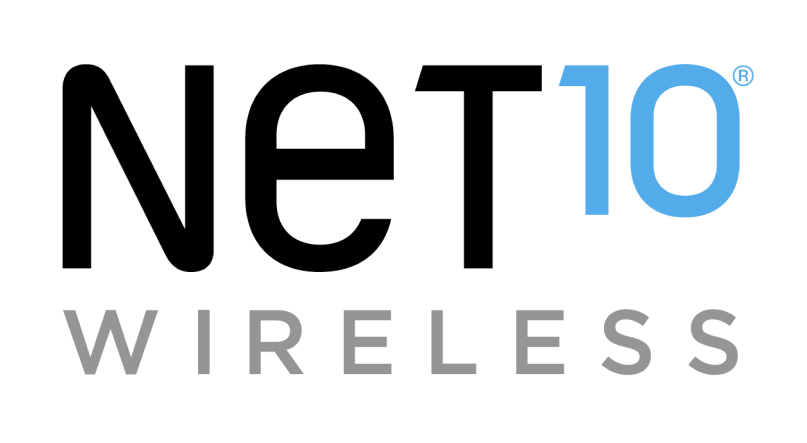Tutorials
FAQ's
How do I set my clock? Do I need to adjust it for Daylight Saving Time?
By default, "Automatic time zone" will be enabled and "Automatic date & time" will be set to the time provided by your network. Your phone will automatically adjust itself for Daylight Saving Time and you will not need to take further action.
To verify or change these settings, follow these steps:
- From the main screen, slide the screen up to see more apps.
- Slide the screen up to see more options. Tap the "Settings" icon.
- Slide the screen up to see more options. Tap "System."
- Tap "Date & time."
- To manually adjust your time zone, tap the "Automatic time zone" slider. Then, tap "Select time zone" and tap the desired option.
- To manually adjust your date and time, tap "Automatic date & time." Then, tap the desired option. You will now be able to tap and adjust the "Set date" and "Set time" fields as needed.
Helpful?
Tutorials
FAQ's
Self-service tools available 24/7
Check your balance, refill or manage plans and phones with our
Net10 is a registered trademark of TracFone Wireless, Inc., a Verizon company. © 2023 TRACFONE. All other trademarks, service marks, and trade names referenced in this site are the property of their respective owners.