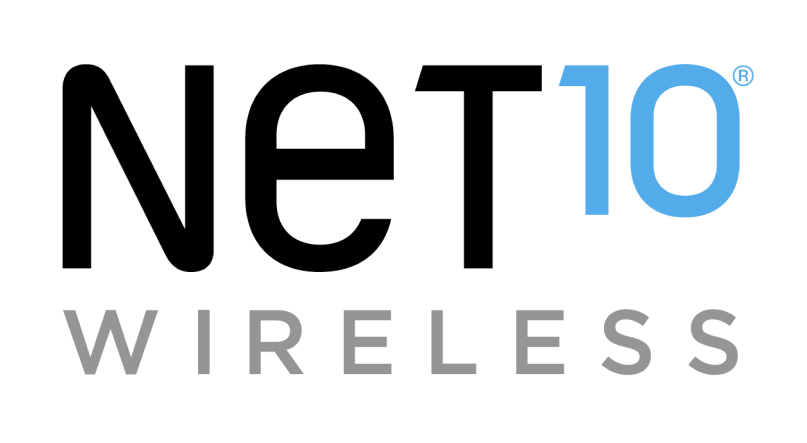How do I make video calls using FaceTime with contacts that do not have an iPhone?
A new feature of iOS 15 allows you to invite anyone to join you in a FaceTime call, even contacts who don’t have an iPhone. They can join you for one-on-one and Group FaceTime calls right from their browser instantly.
To make a FaceTime call, follow these steps:
- From the main screen, tap the "FaceTime" icon.
- Note: If this your first time using "FaceTime," follow the instructions on the screen to access the application.
- Tap the "New FaceTime" icon.
- Note: To invite contacts who do not have an iPhone to join the FaceTime call, you can also tap the "Create Link" icon and follow the prompts on your screen.
- Enter the phone number or the email address of the person you would like to call in the "To" field. Then, press the "return" key.
- Note: If the recipient's phone number or email address is blue, they have FaceTime. If it's green, a FaceTime Link will be sent to them.
- Tap the "Invite with Messages" icon.
- If necessary, enter an additional message. Then, tap the "Send" icon.
- Note: You will be prompted that "Anytime someone joins FaceTime from a link, they will be able to see your caller ID." Tap "OK" to continue.
- Once the contact clicks the FaceTime invite link in their messages, they will be prompted to enter their name and tap "Continue." Then, they will need to tap "Join."
- After they have joined, tap the "check mark" icon to accept them into the FaceTime call.
- To end the FaceTime call, tap "Leave."
Helpful?
Self-service tools available 24/7
Check your balance, refill or manage plans and phones with our
Net10 is a registered trademark of TracFone Wireless, Inc., a Verizon company. © 2023 TRACFONE. All other trademarks, service marks, and trade names referenced in this site are the property of their respective owners.