How do I check my hotspot data usage?
When your hotspot is powered on, your current data usage will be displayed on the Home screen. To view your data usage, follow these steps:
- Connect to the internet using your Mobile Hotspot and open a web browser. Enter http://192.168.1.1 in the address bar and press the "Enter" key.
- Note: Please note that instructions vary depending on the type of device you're using.
- Enter your default username and password. Then, click "Log In."
- Note: The default username and password are located on the sticker inside the battery compartment of your Mobile Hotspot.
- Once you are logged in, tap or click the "Settings" tab.
- If necessary, tap or click the "Management" tab. Then, tap or click "Statistics." Your data usage will be displayed to the right of "Total Data Usage."
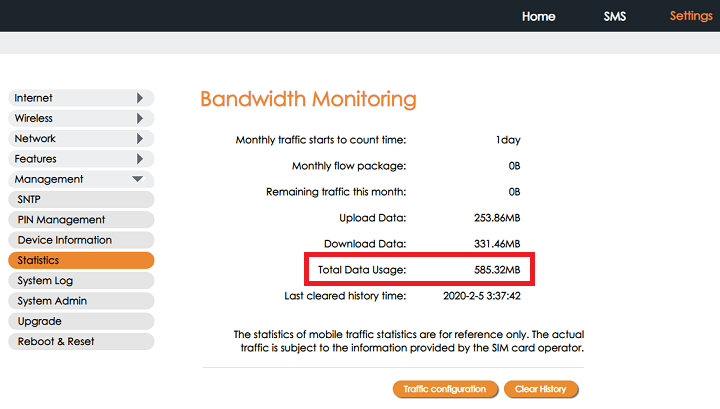
Helpful?
Self-service tools available 24/7
Check your balance, refill or manage plans and phones with our
Net10 is a registered trademark of TracFone Wireless, Inc., a Verizon company. © 2023 TRACFONE. All other trademarks, service marks, and trade names referenced in this site are the property of their respective owners.