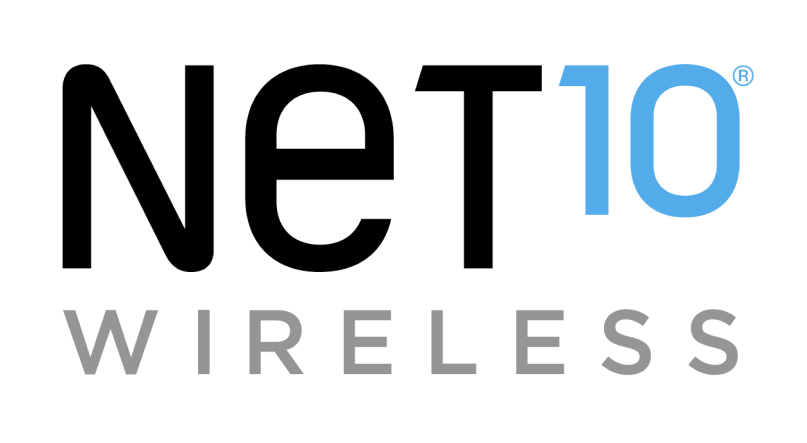Can I configure advanced options such as Port Forwarding?
Yes! Please note that these steps should only be followed by advanced users. Altering this setting can disrupt the internet service or cause your hotspot to become unstable.
To configure Port Forwarding, follow these steps:
- Connect to the internet using your Mobile Hotspot and open a web browser on your computer, tablet, or smartphone. Enter http://192.168.1.1 or http://device.WebUI in the address bar and select the "Enter" key.
- Note: Please note the instructions may vary depending on the type of device you're using.
- Enter your default username and password. Then, select "Log In."
- Note: The default username and password are located on the sticker on the back of your Mobile Hotspot.
- Once you are logged in, select the "Settings" tab.
- Select “WiFi Advanced Settings.”
- Select "Port Forwarding.”
- Select “Add” and enter the information in the fields as needed.
- Select "OK.” If necessary, confirm your selection.

Helpful?
Self-service tools available 24/7
Check your balance, refill or manage plans and phones with our
Net10 is a registered trademark of TracFone Wireless, Inc., a Verizon company. © 2023 TRACFONE. All other trademarks, service marks, and trade names referenced in this site are the property of their respective owners.