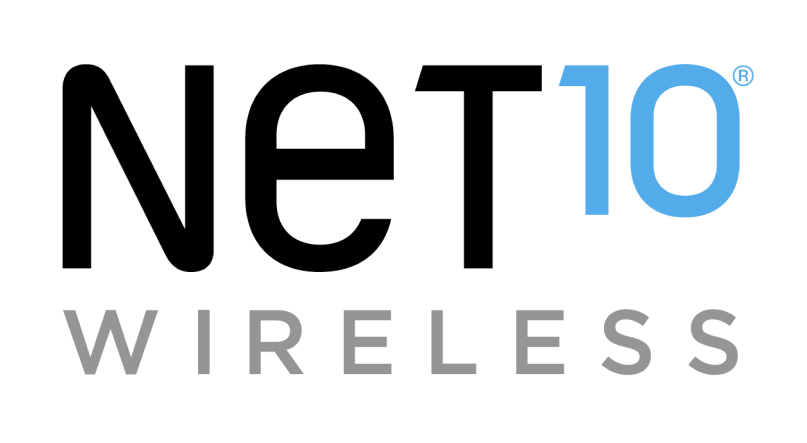What emergency features are available on my phone? How do I use the emergency features (ICE & E911) on my phone?
In Case of Emergency (ICE) contacts are displayed above your list of contacts. You can add emergency numbers from your Contacts list, so that in the event of an emergency, someone can be contacted on your behalf, whether the phone is locked or not. You can add personal information that may be useful in the event of an emergency.
To set up ICE contacts, follow these steps:
- From the main screen, press the key below "Contacts."
- Note: To add "ICE" emergency contacts, the mobile number must first be saved to your Contacts list.
- "ICE- In Case of Emergency" will be highlighted. Press the CENTER key.
- "Contacts Name 1" will be highlighted. Press the CENTER key to select a contact.
- The "Find contacts" field will be highlighted. Use the navigation keys to go to the desired contact. Then, press the CENTER key to add the first contact.
- Repeat steps 3 and 4 to add Contacts 2 and 3 and enter the information as needed. Press the CENTER key to save the information.
- Go to "Personal info" and press the CENTER key. "My info" will be selected. Press the CENTER key.
- Go to the desired field(s) and enter the information. Press the CENTER key to save your information.
- To return to the main screen, press the PWR/END key.
The “Location (E911 only)” option allows you to set GPS (Global Positioning System: Satellite-assisted information system) mode on your phone. GPS satellite signals are not always received by the phone, especially under bad atmospheric and environmental conditions, when you are indoors, etc. When you call 911, the feature “Enhanced 911” (E911) identifies and routes your location to the appropriate local Public Safety Answering Points (PSAPs) for a speedier response.
To enable E911, follow these steps:
- From the main screen, press the CENTER key.
- Using the navigation keys, go to the "Tools & Settings" or "Settings" icon. Then, press the CENTER key.
- Note: If you select the "Tools & Settings" icon, continue with Step 3. If you select the "Settings" icon, continue with step 4.
- Go to "Settings." Then, press the CENTER key.
- Go to "Phone settings." Press the CENTER key.
- Go to "Location." Then, press the CENTER key.
- Go to "On" or "E911 only" and press the CENTER key to enable/disable the option. You will be prompted to confirm.
Helpful?
Self-service tools available 24/7
Check your balance, refill or manage plans and phones with our
Net10 is a registered trademark of TracFone Wireless, Inc., a Verizon company. © 2023 TRACFONE. All other trademarks, service marks, and trade names referenced in this site are the property of their respective owners.