Tutorials
FAQ's
What is the "Edge" screen? How do I customize the panels?
The "Edge" screen is a series of panels that allow you to quickly access the apps and features that you use most often, right from the main screen. To add or remove Edge panels, follow these steps:
- From the main screen, slide the "Edge handle" to the left.
- Tap the white "Settings" icon located at the bottom of the screen.
- Locate and tap the desired panels to toggle each option on/off. You will know panels are enabled when a check mark is displayed.
- Press the BACK key.
To edit an Edge panel, such as the "Apps panel," follow these steps:
- From the main screen, slide the "Edge handle" to the left.
- If necessary, navigate to the desired panel. To add to the panel, tap the "+" icon or "Edit."
- Press and hold the icon you would like to add. Drag the icon to an empty location on the right and release it. The icon will be added to your panel.
- Note: You can remove an icon from this screen by tapping the "-" (minus) symbol at the top corner of the icon.
- Press the BACK key.
- To remove an icon from the panel on this screen, press and hold the icon until the "Remove" icon appears. Drag it to the "Remove" icon and release it. The icon will be removed from your panel.
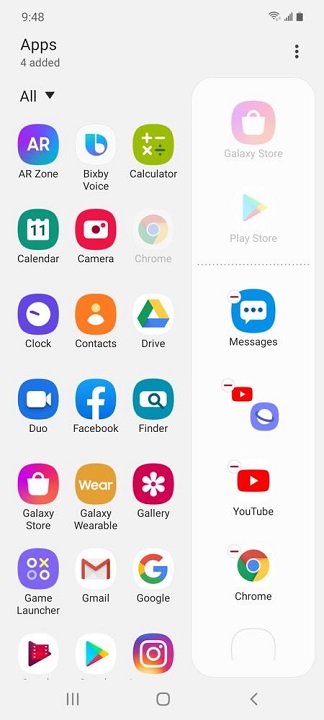
Helpful?
Tutorials
FAQ's
Self-service tools available 24/7
Check your balance, refill or manage plans and phones with our
Net10 is a registered trademark of TracFone Wireless, Inc., a Verizon company. © 2023 TRACFONE. All other trademarks, service marks, and trade names referenced in this site are the property of their respective owners.