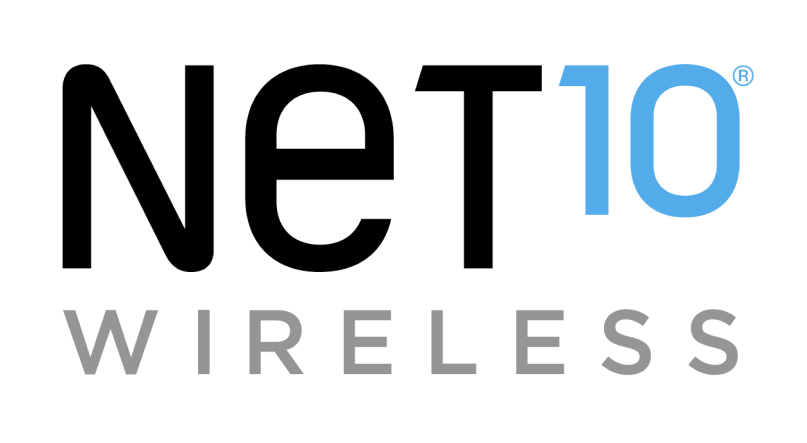Tutorials
FAQ's
Can I change what notifications appear on the lock screen?
Yes! To change your notifications, follow these steps:
- From the main screen, slide the screen up to see more options.
- Slide the screen up to see more options. Tap the "Settings" icon.
- Slide the screen up to see more options. Tap "Security & location."
- Tap "Lock screen preferences."
- Tap "On the lock screen."
- Tap the option of your preference to turn notifications On/Off.
To change the notifications for an individual app, follow these steps:
- From the main screen, slide the screen up to see more options.
- Slide the screen up to see more options. Tap the "Settings" icon.
- Tap "Apps & notifications."
- Tap "See all apps." Locate and tap the desired app.
- Tap "App notifications."
- Tap the slider the enable/disable notifications.
Helpful?
Tutorials
FAQ's
Self-service tools available 24/7
Check your balance, refill or manage plans and phones with our
Net10 is a registered trademark of TracFone Wireless, Inc., a Verizon company. © 2023 TRACFONE. All other trademarks, service marks, and trade names referenced in this site are the property of their respective owners.